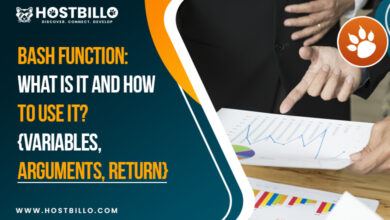nslookup Command: Meaning and Utilization
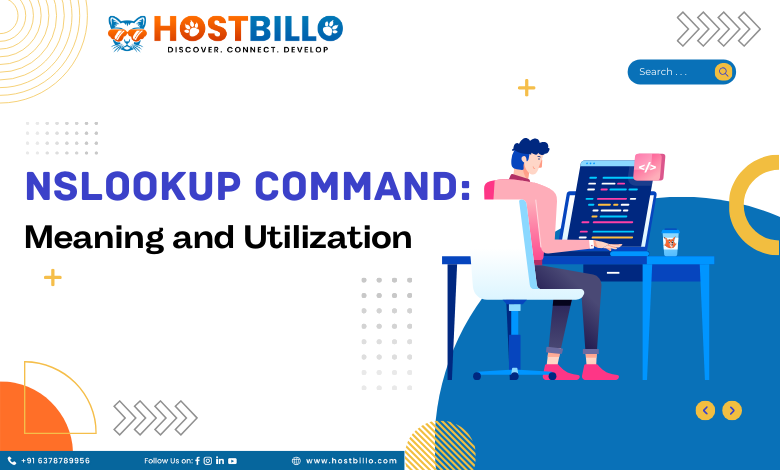
Prologue
Imagine the internet is a massive library with countless books (websites). DNS is like the library’s catalog, helping you find books with their titles (website names) instead of their physical locations (IP addresses).
DNS servers are like specialized librarians who know where each set of books is kept. When you want a book (visit a website), your computer asks these librarians (DNS servers) for the book’s location (IP address).
DNS lookup is when your computer asks, “Where is this book?” and nslookup is a tool that lets you directly ask the librarians about specific books (websites) without wandering through the library (internet). This article will help you get a broader perspective on the nslookup command in a very easy-to-understand format.
What is the aim of the Command for nslookup?
Think of the library’s catalog as a big list that tells you about every book in the library. It’s like the DNS system on the internet, which has information about all the website names and their special numbers (IP addresses).
Imagine you’re the librarian in charge of one section of books. It’s a bit like a DNS server, which knows about certain website names and their addresses.
When someone asks you where a book is in the library, it’s like a computer asking a DNS server for a website’s special number (IP address). You give the book’s location; the DNS server gives the website’s address.
Now, sometimes you want to know details about a book without looking at the shelves. You can check the catalog instead. It’s similar to using the lookup command! It’s a tool that helps you ask the DNS server directly for information about a website without surfing the whole internet.
So, name server lookup is like using the library’s catalog as a librarian. It’s a quick way to get specific information about certain books (websites) without exploring the entire library (internet).
Also Read: 70+ Windows CMD Commands List with Screenshots
How to use nslookup Command?
If you want to use the nslookup command for basic instructions, then simply open the terminal window from the start menu. Once your command prompt is open, you can type “nslookup domain_name” command. Here, you need to replace the “domain_name” with your required domain name. You can also use the reverse domain lookup with the command “nslookup IP_address.” Both of these DNS lookup commands offer basic-level aid.
If you have any complex requirements, then you can go for interactive commands to change queries, change DNS server, and much more. We have already listed these interactive nslookup commands in the above section; feel free to go through them again.
Final Words
No matter if you want to find a website’s address, get details about a website, or even switch to asking a different super-smart librarian (DNS server), nslookup has the right commands. It’s your guide through the internet jungle, helping you explore without getting lost.
The nslookup command is like a librarian helping you find books in a huge library, but instead of books, it helps find websites on the internet. It’s a tool that talks to DNS servers, which are like expert librarians knowing where each website “book” is kept.
Using nslookup in its basic form involves entering “nslookup domain_name” or “nslookup IP_address” in the terminal or command prompt to retrieve basic information about a domain or perform a reverse domain lookup. For more complex tasks, the interactive mode of nslookup enables users to modify queries, switch DNS servers, and perform advanced operations. Understanding and utilizing nslookup can help troubleshoot network issues, verify DNS configurations, and gather information for various networking tasks.