
Introduction
Without a doubt, Linux is very prevalent and famous for its powerful Linux commands. In order to employ Linux effectively, all users must be aware of how to utilize terminal commands. Although the Linux commands operating system has a GUI (Graphical User Interface), you can discover that various functionalities operate faster when they are operated as commands via the terminal. Thus, under this guide, we have provided insights into the most basic commands of Linux one must know while working on the Linux-based system. Plunge into the segments below and acquire all the details.
Linux Commands: Basic

Before you learn about the basic commands in Linux, you must ensure to meet the prerequisites –
- A system that operates Linux
- Accessibility to the command line or terminal
Moreover, all the commands of Linux can fall into one of the following four classifications:
- Shell builtins – These include commands that are constructed directly into the shell with the fastest execution.
- Shell functions – These include shell scripts that are basically grouped commands.
- Aliases – They incorporate custom command shortcuts.
- Executable programs – These include compiled and installed programs or scripts.
Basic Linux Commands you Must Know

1. ls
It lists the files and directories in the current directory.
Syntax: ls [options] [directory]
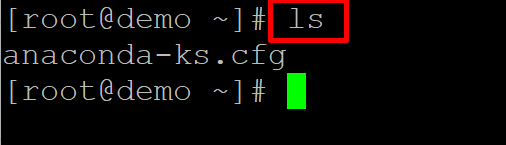
2. cd
Changes the current directory.
Syntax: cd [directory]
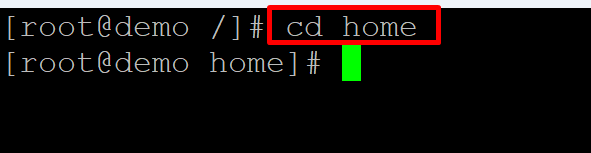
3. pwd
Shows the current working directory.
Syntax: pwd
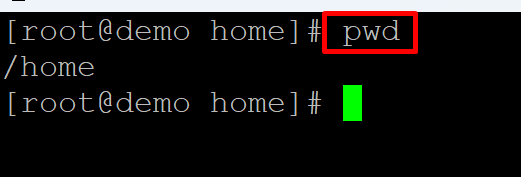
4. Mkdir
Creates a new directory.
Syntax: mkdir [directory]
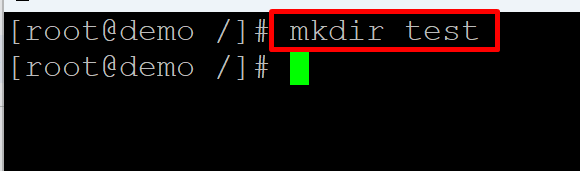
5. rmdir
Deletes an empty directory.
Syntax: rmdir [directory]
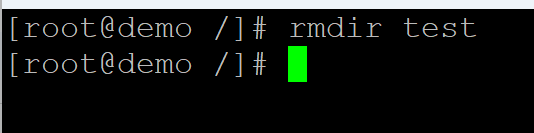
6. rm
Deletes a file or directory.
Syntax: rm [file/directory]

7. cp
Copies a file or directory.
Syntax: cp [options] [source] [destination]
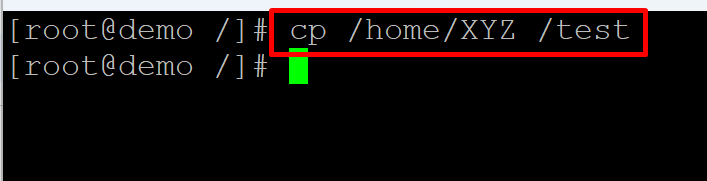
8. mv
Moves or renames a file or directory.
Syntax: mv [options] [source] [destination]

9. touch
Creates a new empty file.
Syntax: touch [filename]
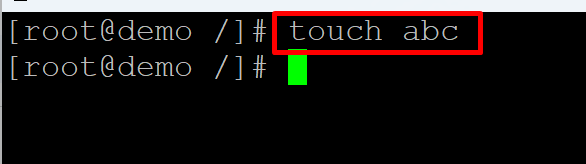
10. cat
Displays the contents of a file.
Syntax: cat [filename]
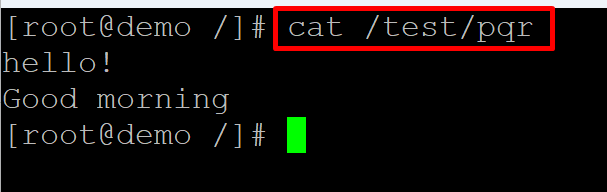
11. less
Displays the contents of a file one screen at a time.
Syntax: less [filename]
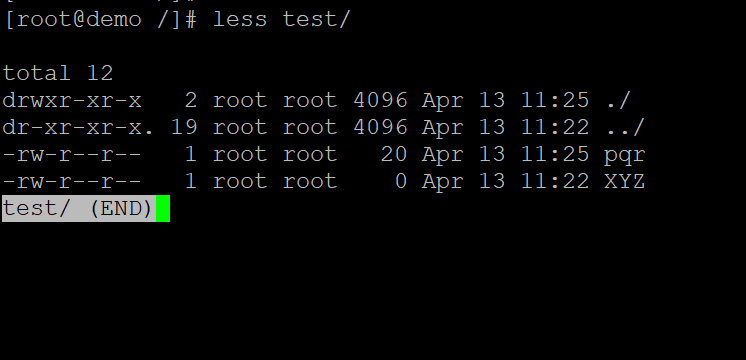
12. head
Displays the first few lines of a file.
Syntax: head [filename]
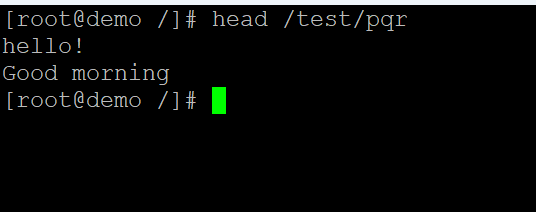
13. tail
Displays the last few lines of a file.
Syntax: tail [filename]
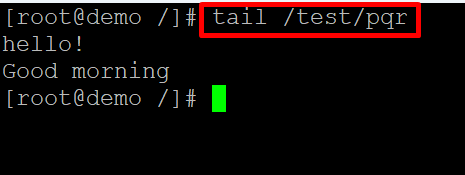
14. grep
Searches for a pattern in a file.
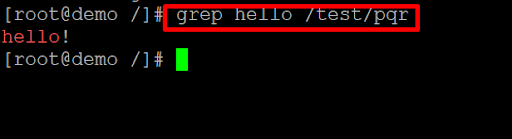
Syntax: grep [options] [pattern] [filename]
15. find
Searches for files in a directory hierarchy.
Syntax: find [directory] [options] [expression]
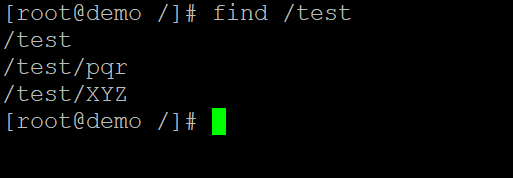
16. tar
Creates or extracts a compressed archive.
Syntax: tar [options] [archive-filename] [files/directories]

17. gzip
Compresses a file.
Syntax: gzip [filename]
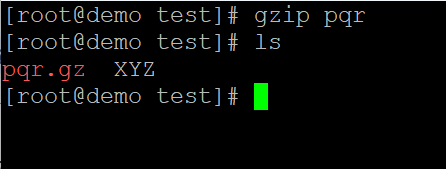
18. gunzip
Decompresses a compressed file.
Syntax: gunzip [filename]
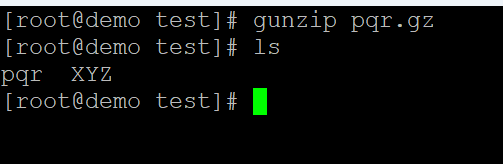
19. bzip2
Compresses a file.
Syntax: bzip2 [filename]
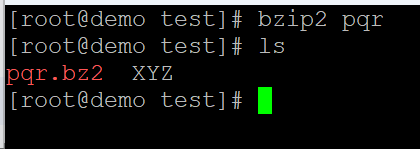
20. bunzip2
Decompresses a compressed file.
Syntax: bunzip2 [filename]
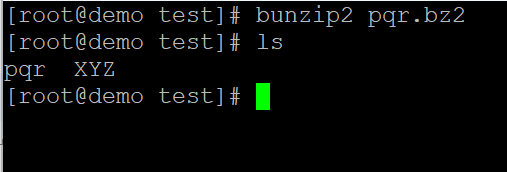
du
Shows the disk usage of files and directories.
Syntax: du [options] [directory]
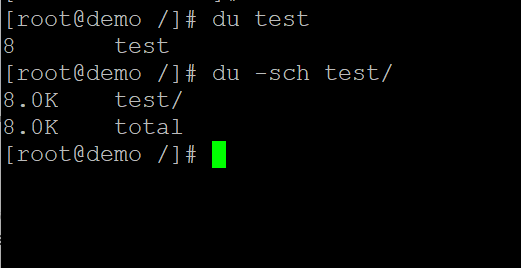
df
Shows the disk space usage of filesystems.
Syntax: df [options]
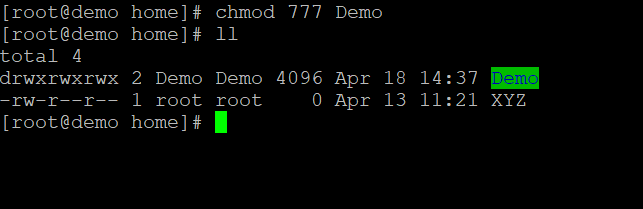
top
Displays the current system status.
Syntax: top
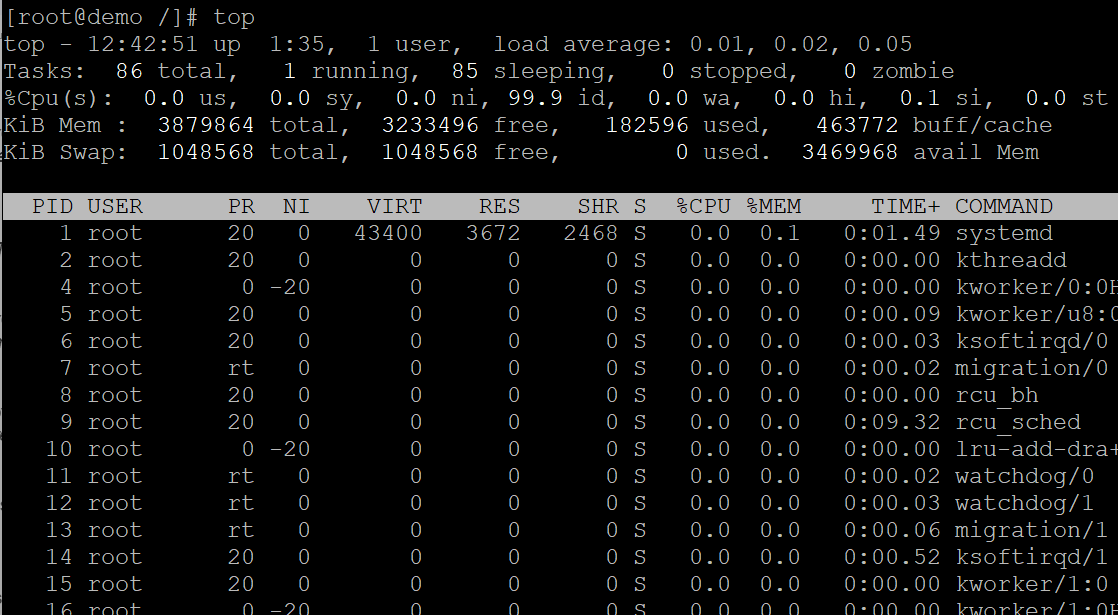
ps
Lists the currently running processes.
Syntax: ps [options]
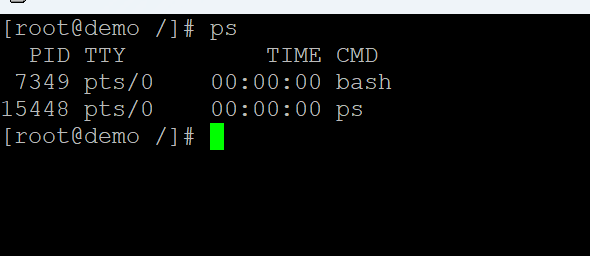
kill
Sends a signal to a process to terminate it.
Syntax: kill [options] [PID]

ping
Tests the network connectivity to a host.
Syntax: ping [options] [hostname/IP address]

ifconfig
Configures network interfaces.
Syntax: ifconfig [options] [interface]
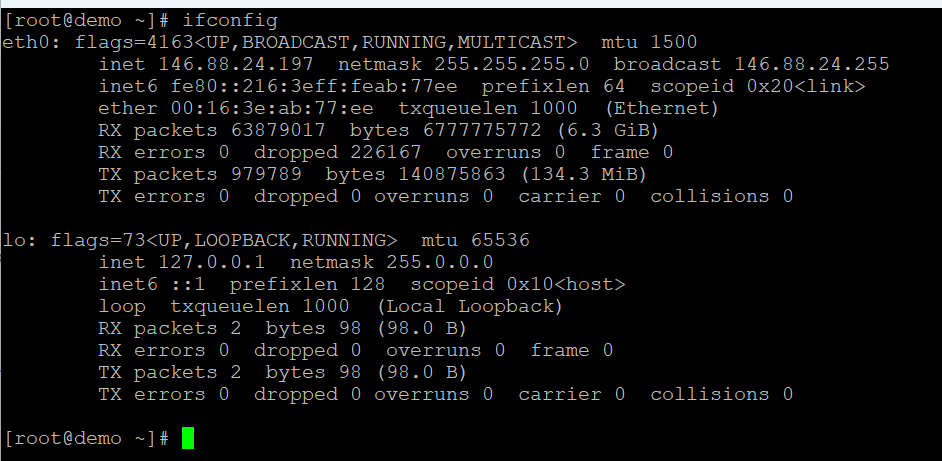
netstat
Shows network connections, routing tables, and network statistics.
Syntax: netstat [options]
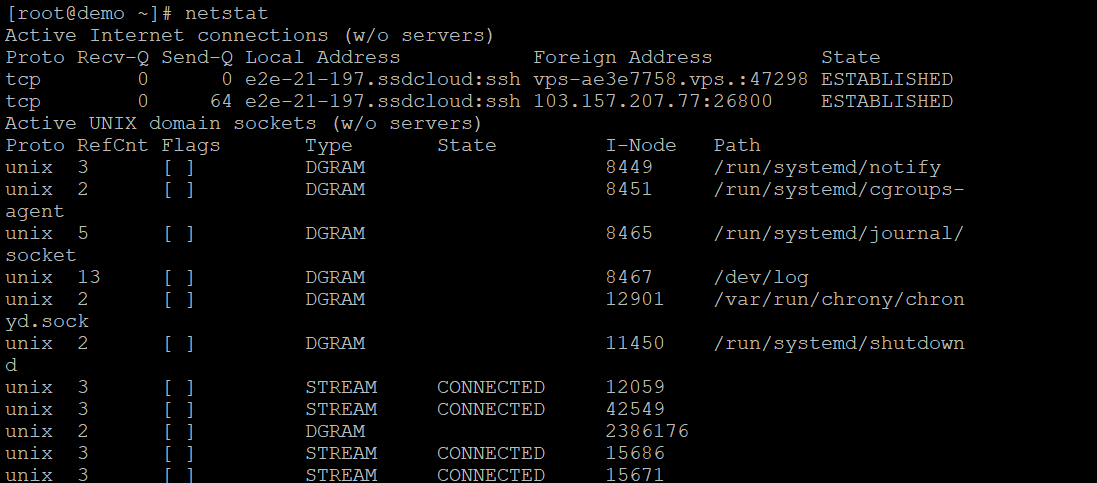
ssh
Connects to a remote host using SSH.
Syntax: ssh [user@]hostname [command]
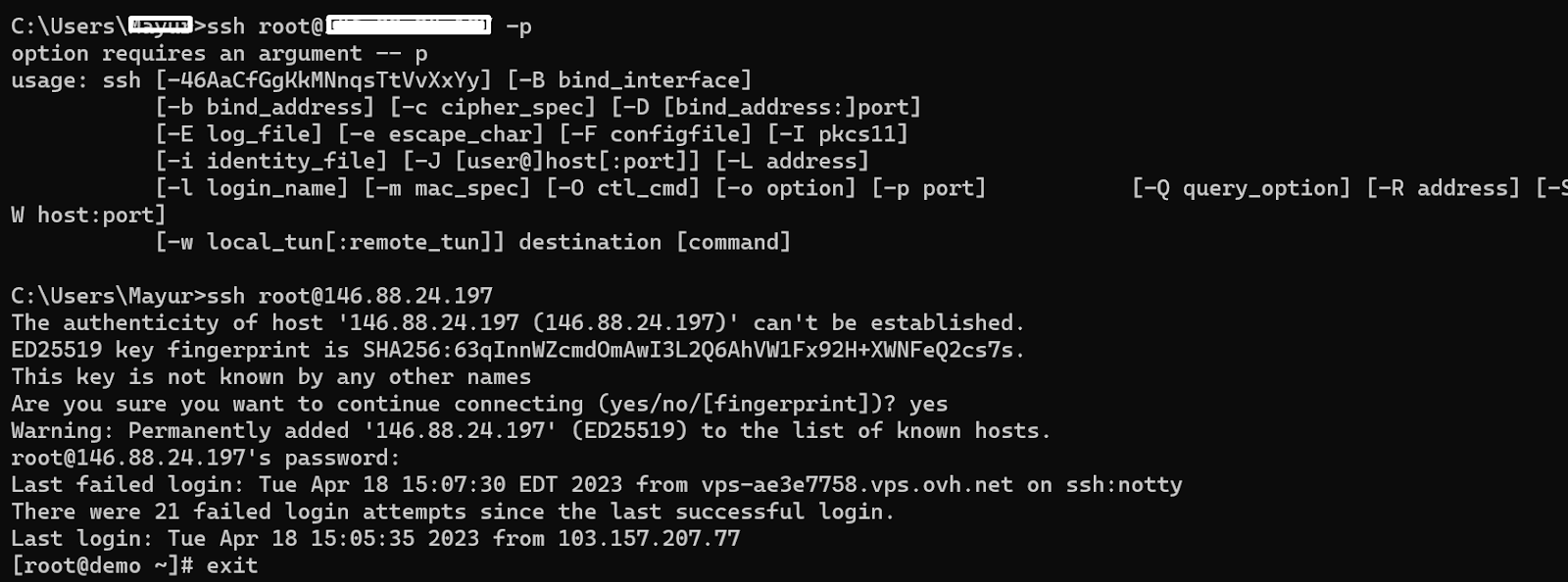
scp
Copies files securely between hosts using SSH.
Syntax: scp [options] [source] [destination]

ftp
Transfers files between hosts using FTP.
Syntax: ftp [options] [hostname]

chmod
Changes the permissions of files and directories.
Syntax: chmod [options] [mode] [file/directory]
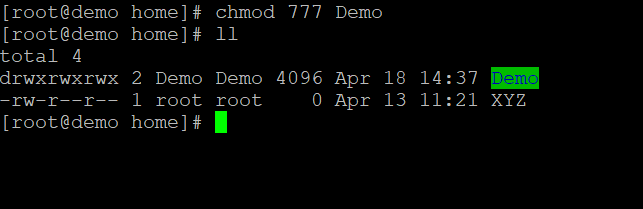
chown
Changes the owner of files and directories.
Syntax: chown [options] [owner:group] [file/directory]
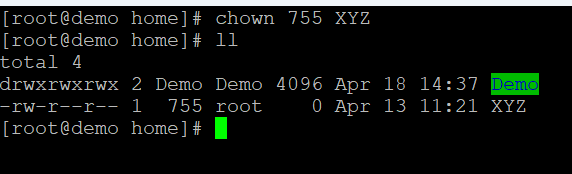
passwd
Changes the password of the current user.
Syntax: passwd [options] [username]
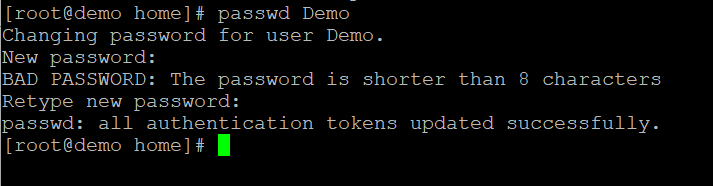
su
Switches to another user account.
Syntax: su [options] [username]
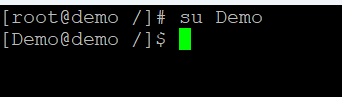
sudo
Executes a command with superuser privileges.
Syntax: sudo [options] [command]
uname
Shows system information.
Syntax: uname [options]
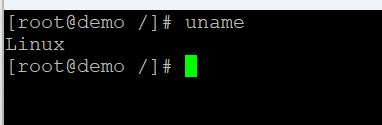
date
Shows the current date and time.
Syntax: date [options]
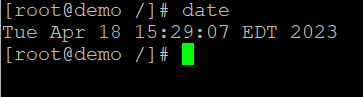
cal
Shows the calendar for the current month.
Syntax: cal [options]
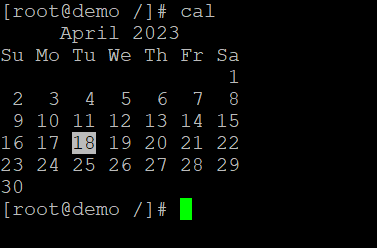
uptime
Shows the system uptime and load average.
Syntax: uptime [options]

free
Shows the memory usage.
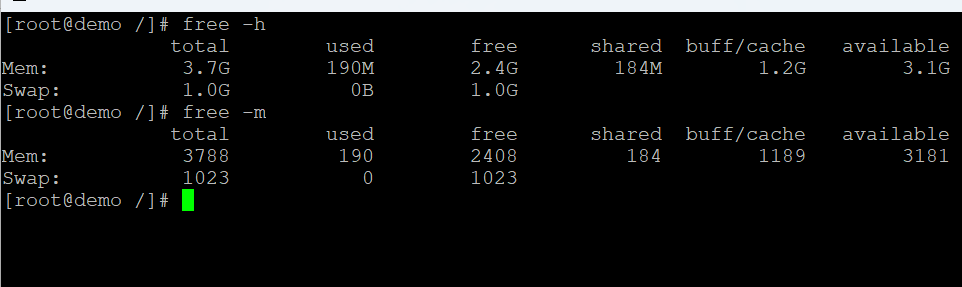
Syntax: free [options]
Also Read: How Can I Check Memory Usage in Linux?
top
Shows the system resource usage.
Syntax: top [options]
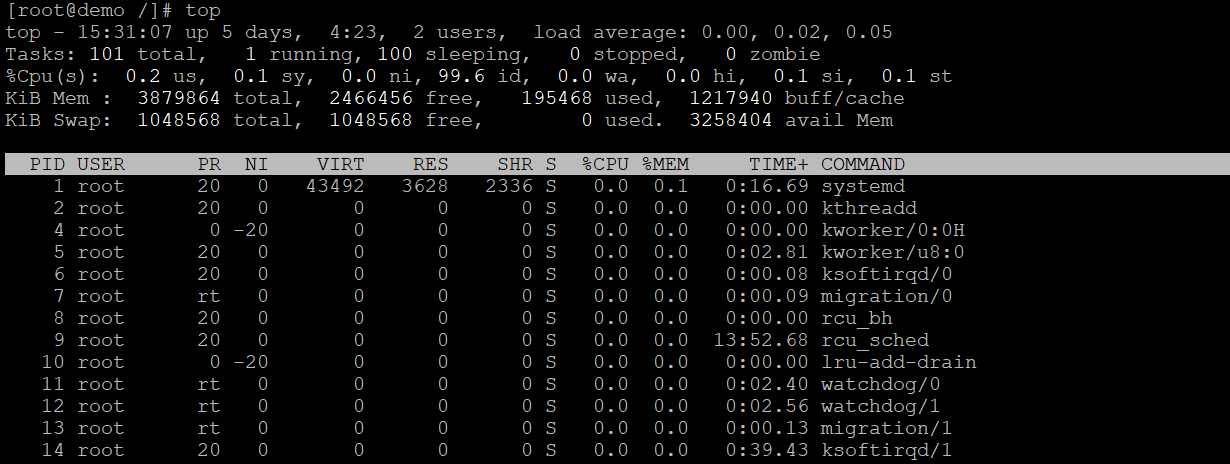
history
Shows the command history.
Syntax: history [options]
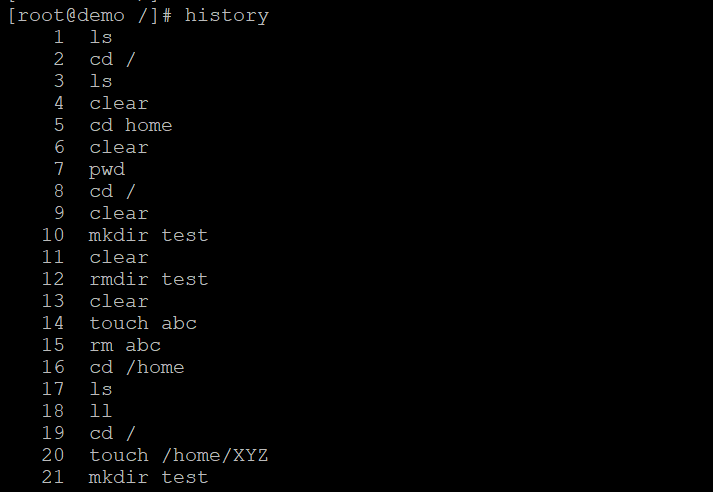
tar
Compresses or extracts files from an archive.
Syntax: tar [options] [archive-filename] [files/directories]

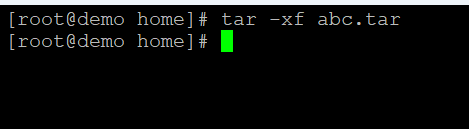
ssh-keygen
Generates SSH keys for authentication.
Syntax: ssh-keygen [options] [keyfile]
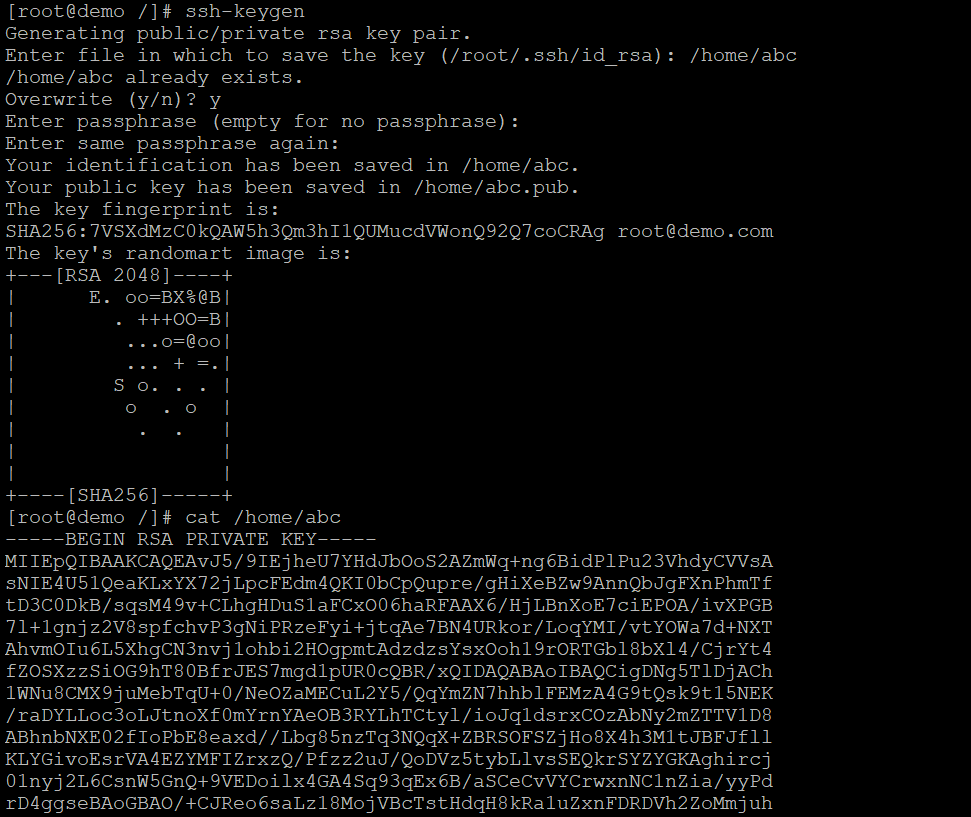
crontab
Schedules commands to run at specified times.
Syntax: crontab [options] [filename]

systemctl
Controls the system and service manager.
Syntax: systemctl [options] [command]

ping6
Tests the network connectivity to a host using IPv6.
Syntax: ping6 [options] [hostname/IP address]
traceroute
Shows the network path to a host.
Syntax: traceroute [options] [hostname/IP address]
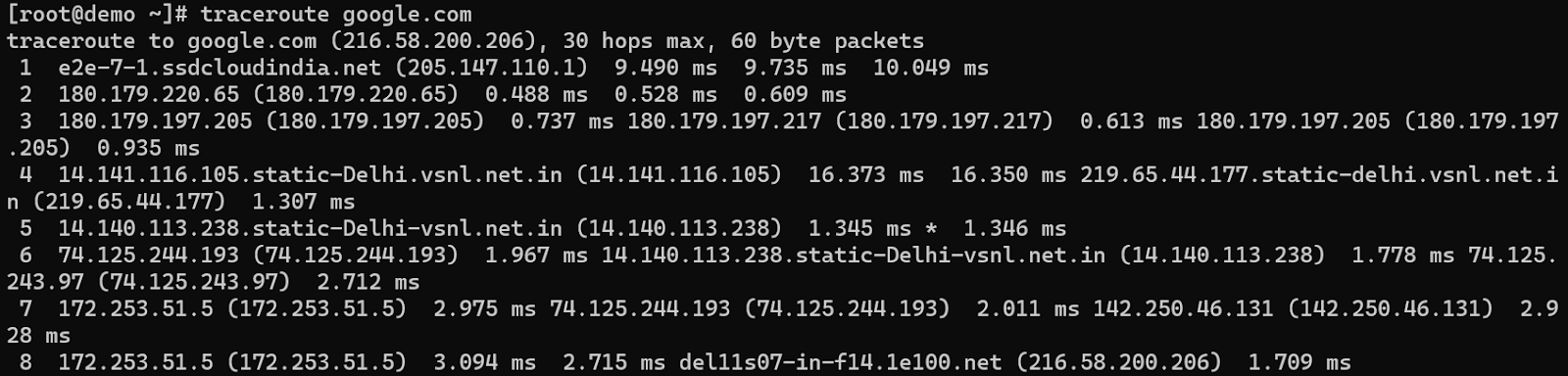
sed
A stream editor for modifying files.
Syntax: sed [options] [script] [filename]
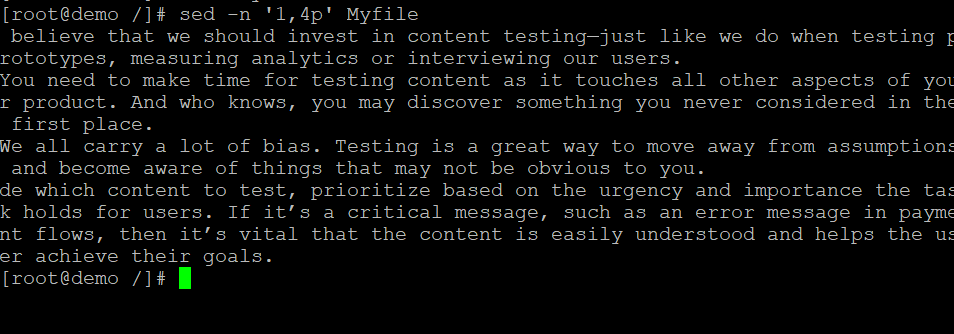
awk
A versatile tool for working with text files.
Syntax: awk [options] [script] [filename]

cut
Cuts out sections from a file.
Syntax: cut [options] [filename]

paste
Combines lines from multiple files.
Syntax: paste [options] [filename1] [filename2]
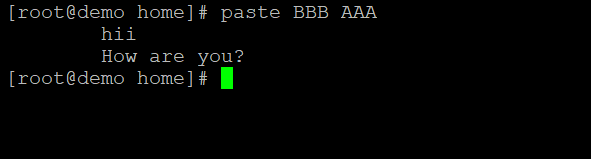
sort
Sorts lines of text.
Syntax: sort [options] [filename]
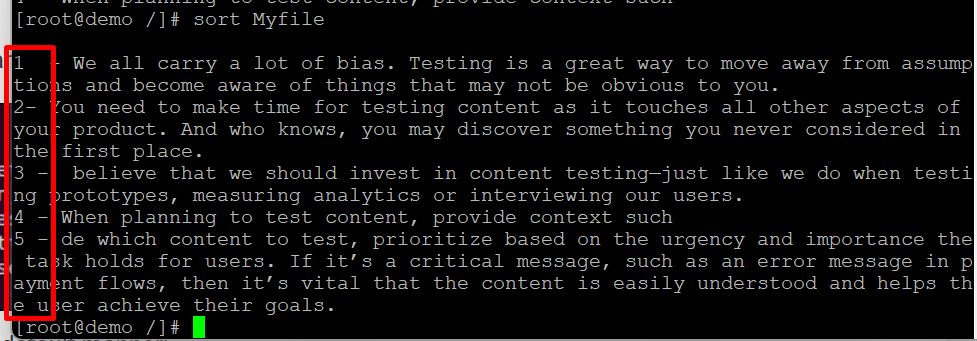

uniq
Removes duplicate lines from a file.
Syntax: uniq [options] [filename]

diff
Compares two files and shows the differences.
Syntax: diff [options] [file1] [file2]
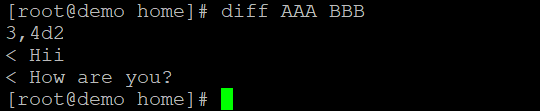
patch
Applies a patch file to a file.
Syntax: patch [options] [original-file] [patch-file]

tar
Archives files and directories into a single file.
Syntax: tar [options] [archive-filename] [files/directories]

zip
Compresses files into a zip archive.
Syntax: zip [options] [zip-filename] [files/directories]
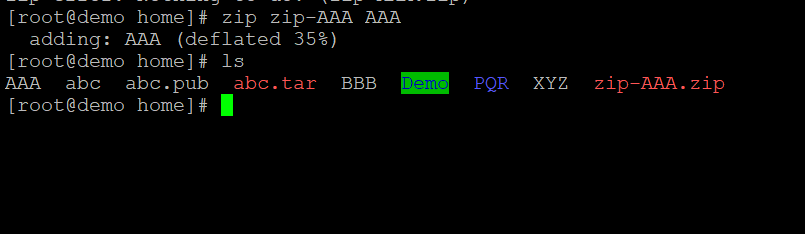
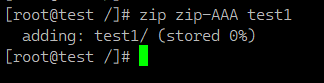
Also Read: How to Zip a File in Linux?
unzip
Extracts files from a zip archive.
Syntax: unzip [options] [zip-filename]
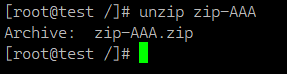
curl
Transfers data from or to a server.
Syntax: curl [options] [url]

wget
Downloads files from the web.
Syntax: wget [options] [url]
wget -N http://files.virtualizor.com/install.sh

scp
Copies files between hosts securely.
Syntax: scp [options] [source] [destination]

rsync
Syncs files and directories between hosts.
Syntax: rsync [options] [source] [destination]
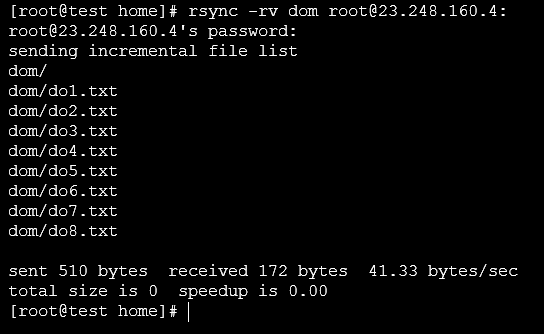
mount
Mounts a filesystem.
Syntax: mount [options] [device] [mountpoint]
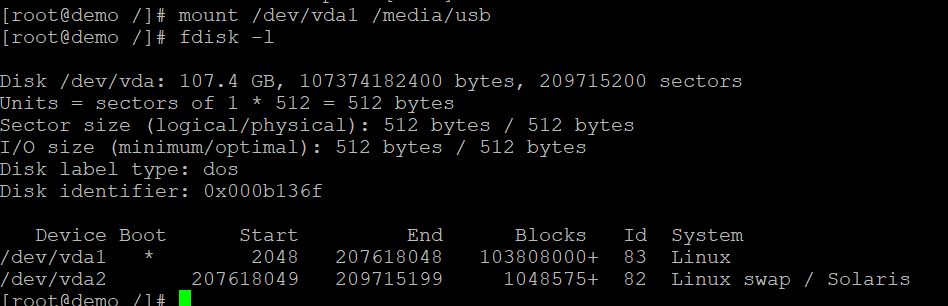
umount
Unmounts a filesystem.
Syntax: umount [options] [mountpoint]
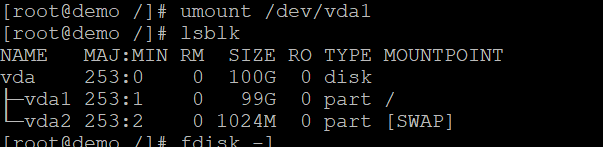
killall
Sends a signal to all processes with a given name.
Syntax: killall [options] [process name]
ps aux
Shows all running processes.
Syntax: ps aux
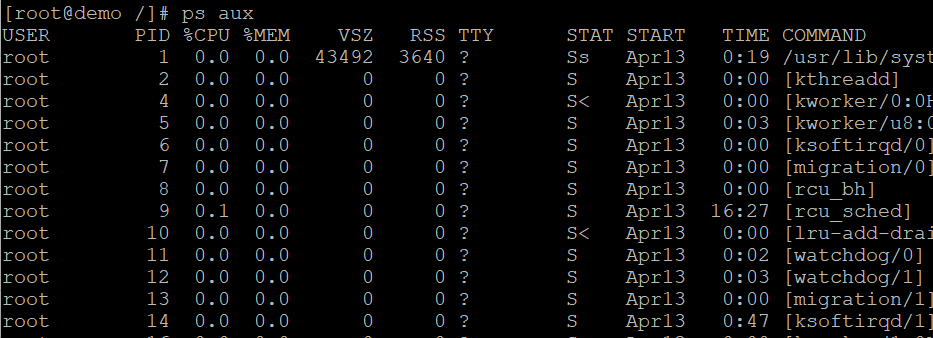
who
Shows all logged-in users.
Syntax: who

Linux Commands Cheat Sheet
Above you have learned 50+ Linux Commands. Here, we have integrated all those commands in a cheat sheet which you may download and save. Whenever you need to find any of the above-mentioned Linux commands you can go through this cheat sheet.
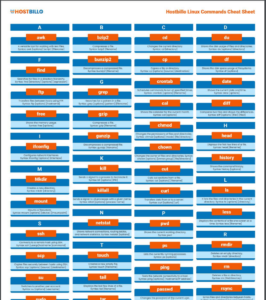
Conclusion
After going through the above section thoroughly, you must have learned about some crucial Linux commands. This guide has highlighted a list of standard Linux commands and their brief explanations. However, you must note that there are many more commands available in Linux, and their usage may vary depending on the distribution you’re using.




