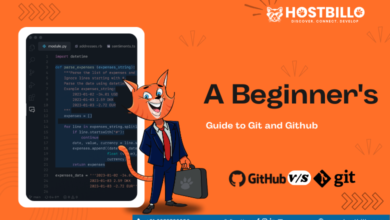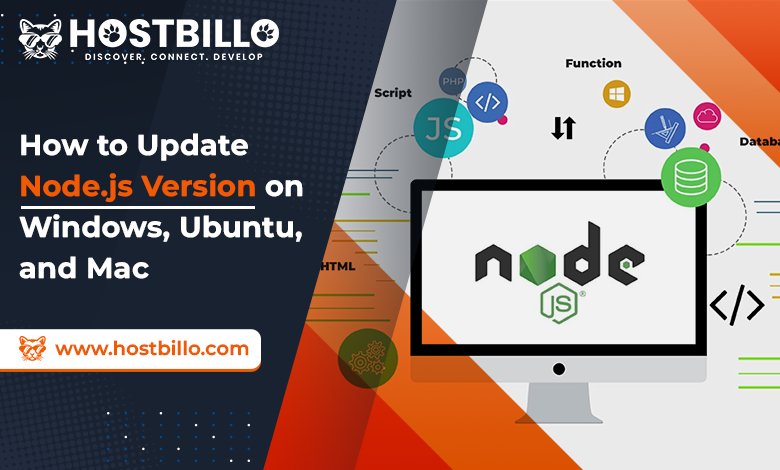
Introduction
When you enter the market for the most widely used development platform, you find that Node.js ranks at the top position. The utilization of Javascript makes the development process quite easy. Many developers put their trust in the effective approach because it can assemble server-side apps.
But when you use the Node version in a different development setting, you will discover that updating them is very challenging.
Hence, in this article, we will highlight the key processes of updating Node js version. As you might know that it works on MAC, Linux, and other Windows versions, so to simplify things we will cover that aspect. By offering basic tips we will make sure you can seamlessly run your development process. However, before we begin it is essential to understand why it is important to have an upgraded version of Node js in the first place.
Why Should you Update to the Latest Version of Node.js?
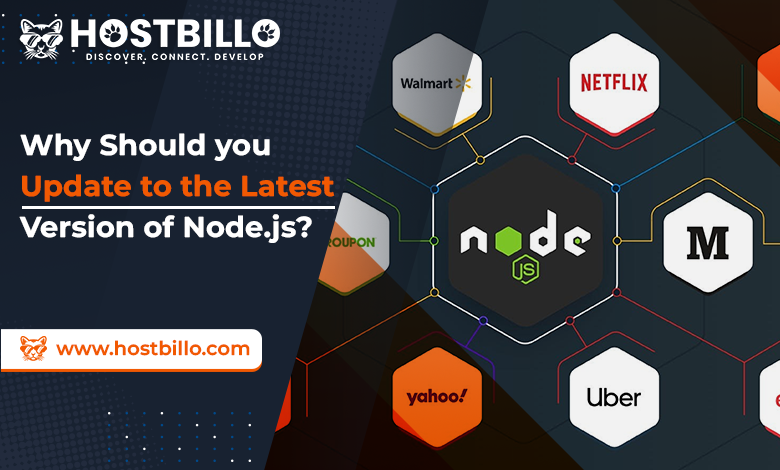
As an open-source platform, there are always new elements, bug fixes, and security upgrades added to the Node js aspects. These components get released to simplify the working process of developers all over the world. With the effective use of update Node js versions, you can experience better performance, reliability, and safety. When you add newly released versions of Node you will discover its key significance and value.
When you maintain your Node up to date it will ensure that your code gets access to recent security and bug fixes. It will also ensure you can get the most recent features to help you process. When you do not maintain your Node up to date, you can experience security vulnerabilities. For instance, perhaps if your code is flawless, the use of third-party code integrated into your work can undergo major security flaws.
Recommended: How to Use the xargs Command in Linux?
How to Update Node.js on Windows and MacOS?
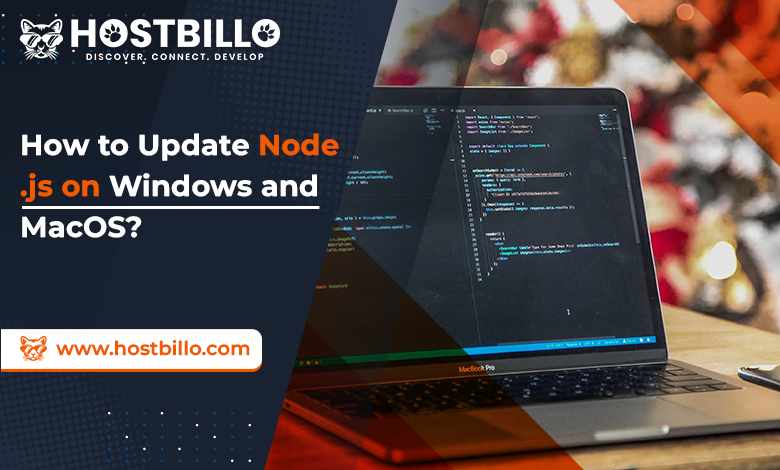
When you begin your work on Windows or MAC, you need to update your Node js versions. There are different ways to accomplish this task. But here we wiill hgighlt usisng NPM, a packgae manager. We will also cover manually downloading the recent versions.
The First Approach is to Use NPM:
It covers-
- You can start by going to the terminal and verifying if your Node version gets updated or not
- You can install the package by using the following command
- By installing this you will gain a tool named “n”. It can further get used to upgrading Node easily.
- Now to upgrade Node, you can execute the next command within your terminal
- When you use this command, you will find that it will install the most recent version on Node.
- After completing this step all you need to do is to confirm its installation. To check you can follow this command
3 Methods to Update Node.js on Ubuntu in Linux
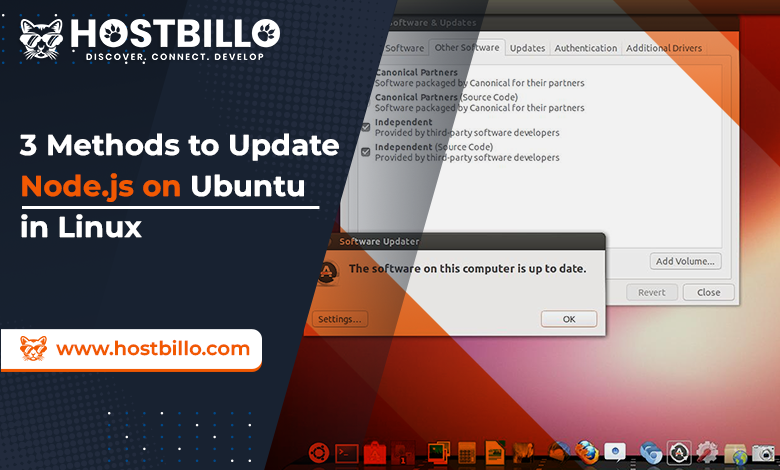
When your computer runs on Linux, there are various ways to update Node.js. You can use the Node Version Manager to fulfill this task effectively. It is the simplest method, available today. But you can also update by downloading binary packages or using your local package manager.
Choice 1: Use NVM to upgrade Node.js.
The most suitable way to boost Node.js is with NVM. It is a useful tool for managing various Node.js versions ubuntu.
- You can begin by upgrading the package repository with this command:
sudo apt update
- You can install NVM with the help of the curl command:
- Next, you can use wget by executing:
- After this, you need to close and restart the terminal. It will be beneficial to verify the changes
- Afterward, you must check if NVM got installed or not:
- It is also important to confirm the version you are using to upgrade your current Node js.
- You will now discover all the recently accessible version
- When you select the exact version you wish to install, you can use the nvm command:
nvm, install [version. number]
Choice 2: Use NPM to upgrade Node.js.
NPM or Node’s package manager is another great substitute to upgrade Node js version. When you use this approach, you will find that it is mainly utilized for administering package dependencies.
Essentially, when you have Node, you will get NPM as default. When you implement the npm approach you use the up-to-date version. Also, with the help of the n module, you will seamlessly maintain different versions of Node js.
- To start, you must clear the available npm cache:
- Next, you need to install “n”:
- When you have the n module, you can install a reliable version
- You can alos excute to isntiall recnet verisoins:
- Or, you may get the particular version for your system:
sudo n [version.number]
Choice 3: Use Binary Packages
After assessing the two top choices for upgrading Node js, now it is time to suggest the third option. Although many users don’t use this approach for different reasons, still it is an applicable approach. You can follow the listed points to fulfill this method:
- Go to the node’s official page for downloads. There you will discover the accessible packages. You can download the available source code. Also, there is an option to get a pre-built installer for different LTS versions.
- Now you can download or find a version number with the wget command prompt:
wget https://nodejs.org/dist/v14.17.0/node-v14.17.0-linux-x64.tar.xz
- After that, you must install xz-utils to extract binary packages:
- To extract and install, you should use this command:
Tips & Tricks you Should Keep in Mind While Updating Node.js Version?
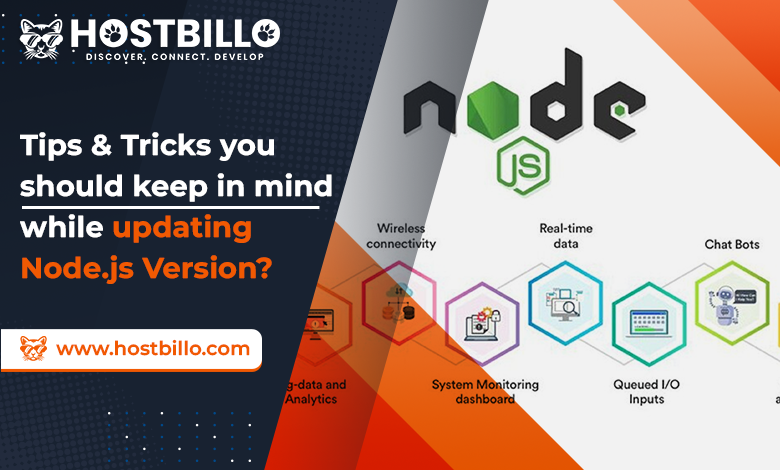
There are a few steps involved in updating Node versions. To make it easier, here are a few tips:
- You need a current version of Node js when looking for upgrading. You can encounter an issue if it needs updating.
- You need to examine and test different aspects and fix any bugs. It will help the deployment approach.
- Make a proper backup for your development environment. If anything goes wrong, it will come in handy.
- Look for recent versions’ viability.
Also Read: Clear RAM Memory Cache, Buffer, and Swap Space on Linux
Summing Up
Node.js offers countless benefits. The easy-to-use environment, modern features, and constant updates make Node a popular choice for developing applications. When you keep your Node.js version upgraded, you will get the best outcomes and performance. You can get top-notch safety and other beneficial features as well. Node js, different versions work seamlessly on Windows, Mac, and other important systems. In this article, we have highlighted key approaches to update the node version for your benefit.