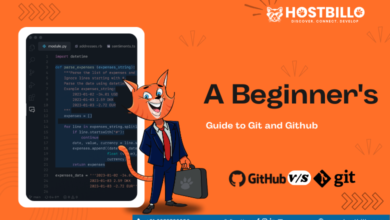How to Rename a MySQL Database in 3 Easy Methods

Key Takeaway:
Learn how to rename a MySQL database effortlessly with three methods: using cPanel for a user-friendly interface, the command line for flexibility and control, and InnoDB for specialized table renaming.
Question: How can I rename a MySQL database effectively?
Answer: Renaming a MySQL database can be achieved through various methods. This guide explores three approaches: using cPanel, the command line, and InnoDB for table renaming. Each method offers distinct advantages tailored to different user preferences and requirements.
Introduction
Renaming a MySQL database is a common task in database management, whether for rebranding, improving naming conventions, or organizing data. With this guide, we will give insights into three easy methods to rename a MySQL database. First, we’ll cover using cPanel, a web-based control panel, providing a step-by-step process. Second, we’ll delve into how to rename a MySQL database via the command line, offering more control and flexibility for advanced users. Lastly, we’ll explore renaming tables with InnoDB, a storage engine supporting transactions and foreign key relationships. By following these methods, you’ll gain the knowledge and tools to rename MySQL databases effortlessly. Let’s begin!
Also Read: How to Create a Table in MySQL?
Rename a MySQL Database Using cPanel

Here are the steps that explain how to rename a MySQL database using cPanel –
Step 1: Access cPanel
Log in to your cPanel account provided by your hosting provider. Navigate to the “Databases” section and locate the “MySQL Databases” option. Click on it to proceed.
Step 2: Select the Current Database
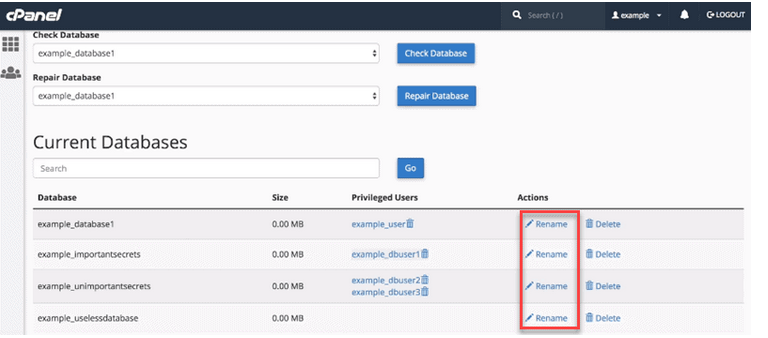
In the “Current Databases” section, find the database you want to rename. Identify it by its name and click on the “Rename” button next to it.
Step 3: Enter the New Database Name
A dialog box will be shown, asking you to enter the new name for the database. Ensure that the new name adheres to MySQL naming conventions, such as no spaces or special characters. Type in the preferred name and click the “Rename Database” button.
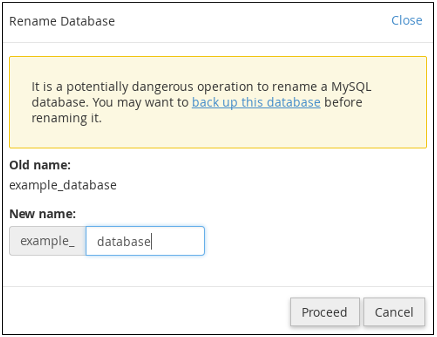
Step 4: Update Database Users (if necessary)
If the database has associated users, you will be presented with an option to update the username as well. Choose whether you want to update the username or keep it unchanged. Click the “Rename Database” button to proceed.
Step 5: Verify the Renamed Database
After renaming the database, you will get an assurance message signifying the apt completion of the operation. Take note of the new database name and any associated changes, such as username updates.
Step 6: Update Application Configurations
If your application uses the renamed database, make sure to update the configurations accordingly. This step is critical to guarantee that your application can connect to the renamed database without any issues.
Step 7: Test the Renamed Database
Perform thorough testing of your application to ensure that it functions correctly with the renamed database. Validate that all database connections, queries, and operations are working as expected. This step helps recognize any potential problems early on and permits quick resolution.
By following these steps, you can successfully rename a db in MySQL using cPanel. Remember to exercise caution, back up your data before making any changes, and verify the functionality of your application after the renaming process.
Rename MySQL Database from Command Line

Check out the below steps to rename a db in MySQL from the command line:
Step 1: Access the Command Line Interface
Open up your desired command line interface, like Terminal (Mac/Linux) or Command Prompt (Windows). Ensure that you have administrative privileges to execute commands.
Step 2: Connect to MySQL
Enter the command to connect to the MySQL server using your credentials. For example:
mysql -u <username> -p
In place of <username> type your MySQL username and press Enter. You will be asked to type in your password. Once authenticated, you will be in the MySQL command line interface.
Step 3: Choose the Database
Select the database you want to rename by executing the following command:
USE current_database_name;Replace current_database_name with the database name you wish to rename.
Step 4: Rename the Database
Execute the command to rename the database:
ALTER DATABASE current_database_name RENAME TO new_database_name;Replace current_database_name with the current name of the database and new_database_name with the desired new name.
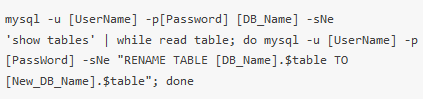
Step 5: Verify the Renamed Database
To confirm the successful renaming of the database, execute the following command:
SHOW DATABASES;This command will present you with a list of every database on the MySQL server, incorporating the renamed database.
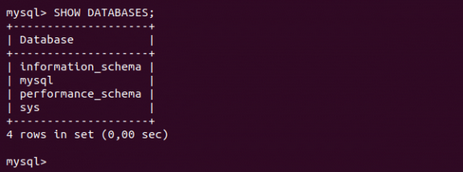
Step 6: Update Application Configurations
If your application interacts with the renamed database, ensure that you update the necessary configurations to reflect the new database name. This step is crucial for maintaining proper functionality.
Step 7: Test the Renamed Database
Thoroughly test your application to ensure that it works seamlessly with the renamed database. Check for any errors or issues and verify that all database operations are functioning correctly.
By following these steps, you can successfully rename a MySQL database from the command line. It is important to proceed with care, generate backups, and meticulously test your application to guarantee a seamless transition.
Also Read: How to Delete or Drop a Table in MySQL
Renaming Tables with InnoDB

To rename tables with InnoDB in MySQL, follow these steps:
Step 1: Connect to MySQL
Open your preferred command line interface, such as Terminal (Mac/Linux) or Command Prompt (Windows), and log in to the MySQL server using your credentials. Ensure that you have administrative privileges to execute commands.
mysql -u [Username] -p[Password]
Step 2: Choose the Database
Select the database containing the table you want to rename by executing the following command:
USE database_name;Replace database_name with the name of the relevant database.
Step 3: Rename the Table
To rename the table, use the RENAME TABLE command:
RENAME TABLE current_table_name TO new_table_name;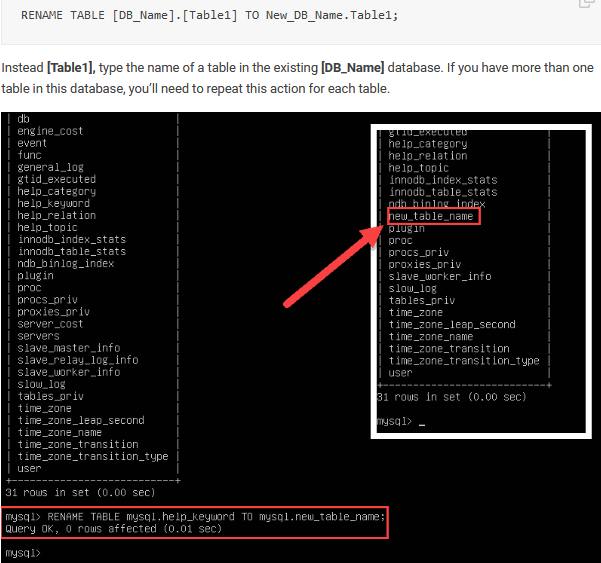
Replace current_table_name with the current name of the table and new_table_name with the desired new name.
Step 4: Verify the Renamed Table
To confirm the successful renaming of the table, execute the following command:
SHOW TABLES;This command will present you with a list of all the database tables, incorporating the renamed table.
Step 5: Update Application Code or Queries
If your application interacts with the renamed table, ensure that you update the relevant code or queries to reflect the new table name. This step is essential to maintain the functionality of your application.
Step 6: Test the Renamed Table
Thoroughly test your application to ensure that it operates smoothly with the renamed table. Check for any errors or issues and verify that all database operations related to the table are functioning correctly.
Step 7: Update Foreign Key Constraints (if applicable)
If the renamed table has foreign key relationships with other tables, update the foreign key constraints to reflect the new table name. This step ensures data integrity and avoids potential conflicts.
By following these steps, you can successfully rename tables with InnoDB in MySQL. Do not forget to practice caution, construct backups, and test your application aptly to ensure a seamless transition.
Conclusion
To know how to rename a MySQL database, you just need to get educated with a straightforward process. The process can be accomplished using various methods. Throughout this guide, we explored three easy and effective techniques to rename a MySQL database: using cPanel, utilizing the command line, and renaming tables with InnoDB.
Using cPanel provides a user-friendly interface that simplifies the renaming process. This makes it accessible for users who prefer a graphical interface. The method is particularly useful for those who are not familiar with command-line operations or prefer a more intuitive approach. For advanced users, the command line method offers greater flexibility and control to rename a db in MySQL. By executing specific SQL commands, you can easily rename a MySQL database and make any necessary adjustments. This method allows for precise customization and automation, making it a popular choice among experienced database administrators. On the other side, InnoDB, a powerful storage engine in MySQL, provides a specialized method for renaming tables within a database. This technique is beneficial when you need to rename specific tables without altering the overall database structure or disrupting existing relationships.
It does not matter which method you choose, you must know how to rename a database in MySQL with caution. It is essential to take proper backups and test the renamed database thoroughly to ensure data integrity and avoid any unforeseen issues. By implementing the steps explored in this guide, you can confidently rename your MySQL databases reliably and efficiently. Whether you are rebranding, improving your organization, or simply optimizing your database management, these methods will empower you to accomplish your goals. Stay organized, stay efficient, and enjoy the benefits of a well-structured MySQL database. Further, for any queries regarding the same, feel free to reach out to Hostbillo’s experts anytime.