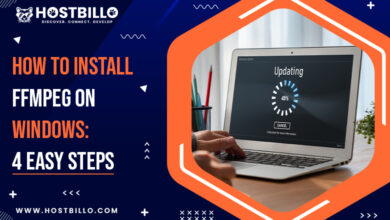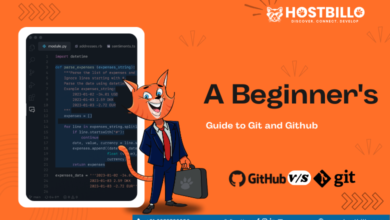How to Install PIP on Mac? (Step By Step Guide)

Introduction
Let’s review Python’s foundations before getting started with learning how to install Pip on Mac.
Python is a popular and high-level programming language. You can work swiftly and incorporate systems more effectively with Python, a programming language. Installing and managing software packages and libraries developed in Python get done using the PIP package management system. Those files are stored in a sizable “online repository” called the Python Package Index (PyPI). For packages and their dependencies, pip utilizes PyPI as the default source. This post will show you what to do when Installing PIP on a Mac. The following techniques can get used to install any package with pip:
You will discover three main ways to configure pip on macOS in this guide.
Using a Windows OS? Read this article on How to Install Pip on Windows?
Install Pip on macOS via get-pip.py
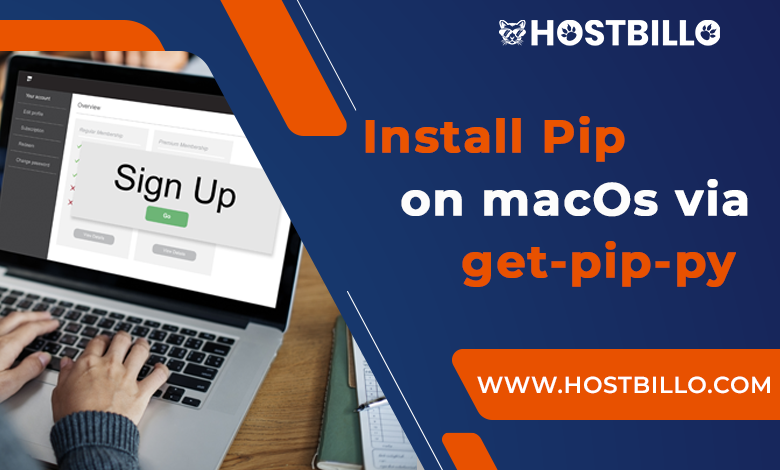
Pip gets installed using the command line through the get-pip.py procedure. The Python pip package gets downloaded and set up automatically by the script. Only Python 3 or later can get used for installing pip in Mac using get-pip.py. Older versions are not compatible with this technique. To set up Pip, comply with each of these measures:
1. Open the Terminal by typing with the Command + Space Bar. Start a new terminal window by clicking the application icon.
2. Verify the presence of Python3 by checking your Python version.
3. Execute this command to download pip:
- curl https://bootstrap.pypa.io/get-pip.py -o get-pip.py
It is possible to provide a direct download link using the curl command. The downloaded file’s name can get changed using the -o option.
4. Run this command to activate the downloaded package:
- python3 get-pip.py
Hold off until the installation is complete. You’ve just finished the installation of pip on Mac.
Install Pip on macOS via easy_install

A Python package management module gets included with setup tools when using the easy install technique. Prior to pip, easy install served as the standard Python package management.
A little heads-up get needed: Since the easy installation has gotten deprecated and so could cause a broken installation. Get-pip.py or ensurepip is the suggested approaches. Also, avoid running and installing pip on macOS with root permissions for the incorrect Python, and avoid using this command to install Python using homebrew.
To run Pip using Easy Install, use a terminal window and execute the following command:
- sudo easy_install pip on mac
While you sit tight for the process to complete, provide your admin password.
Also Read: How To Install Python 3 on Windows 10 | Hostbillo
Install Pip in macOS via brew

Homebrew, another open-source package manager, can get used as an additional approach to install pip on macOS.
Execute the subsequent command to verify that Homebrew is set up on your system:
- brew install python
This command sets up setup tools, pip, along with the most recent version of Python.
It is crucial to remember that re-linking is the solution if somehow the pip is still not in your pathway after installation via brew. Execute the commands brew unlink python and brew link python.
Python itself gets preinstalled on macOS, therefore the script installs a different version of Python. There are various advantages to having a separate configuration:
- In comparison to the most recent official Python3 releases, the edition of Python2 that came with macOS gets outdated.
- Your system is further safeguarded by using a different Python version.
Install via ensurepip

Python could now update pip without the requirement for external commands or perhaps an internet connection starting with versions 3 and 4.
To deploy pip using ensurepip, launch a terminal and execute the following command:
- python3 -m ensurepip —upgrade
Similarly to easy installation, the ensurepip function easily establishes a pip installation.
Check the Pip Installation
Examine the pip edition on your machine to guarantee that the pip has been appropriately installed.
Activate the terminal then type:
- pip —version
The version of pip installed on your computer get indicated in the results.
Conclusion
Pip is a mechanism for downloading and administering Python software platforms and libraries. In a repository designated as Python Package Index, the programs and libraries get maintained. This guide taught you three different ways to set up or install pip on macOS.
Now that Pip got installed on your Mac, it should be fully operational. With over 50,000 additional features in its repository, Pip is an excellent method for managing and installing packages.