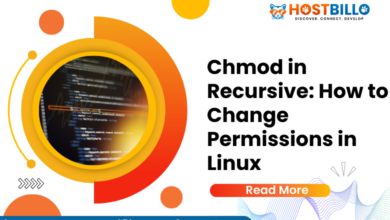How to Check Your IP Address in Linux?
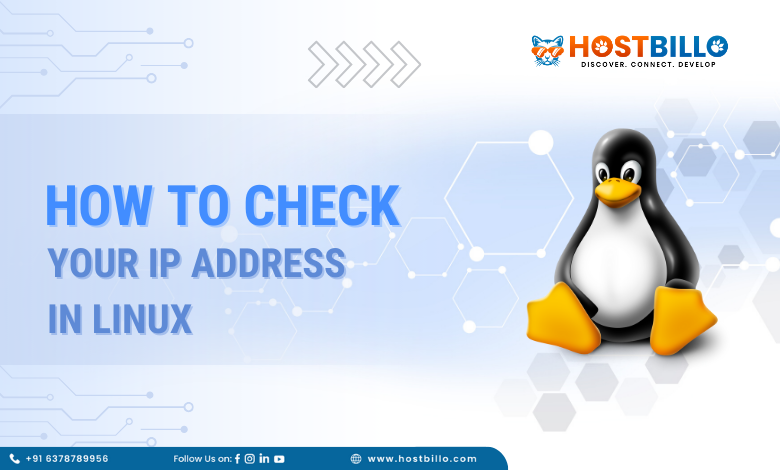
Introduction
Understanding your system’s IP address is crucial for effective network management and troubleshooting in a Linux environment. Whether you’re a seasoned Linux user or just starting your journey, learning how to check your IP address is a fundamental skill. In this guide, we will explore various methods to find both private and public IP addresses in Linux, catering to different user preferences, including those who prefer graphical user interfaces (GUIs).
Also Read: 50+ Linux Commands with Screenshots (Download PDF)
Find Your IP Address From the Command Line

Checking your IP address in a Linux environment is a fundamental skill that empowers users to manage their network effectively. In this guide, we’ll explore three different methods to find your IP address using the command line.
Using the hostname Command
The hostname command is a versatile tool that not only displays the name of your machine but also reveals the associated IP address. Open a terminal and type:
hostname -IThis command returns your machine’s IP address, providing a quick and direct way to access this essential information.
Using the IP addr Command
The ip addr command is a comprehensive tool for network configuration. To find your IP address using this command, enter:
ip addr showLook for the line corresponding to the active network interface; the IP address will be listed after the term “inet.”
Using the ifconfig Command
Though slightly older, the ifconfig command remains widely used. Execute the following command to obtain your IP address:
Ifconfig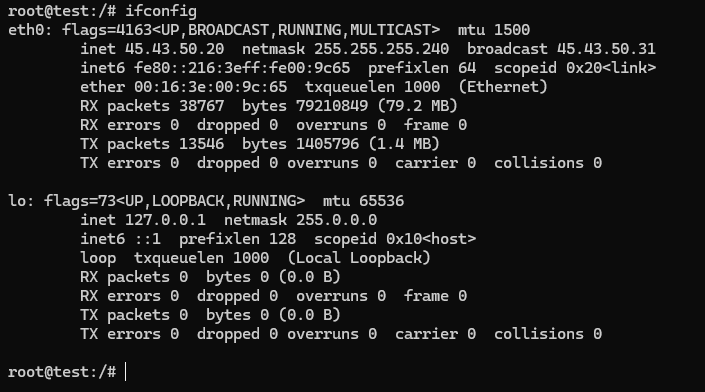
Review the output, and under your active network interface, you’ll find the IP address listed next to “inet.”
These command-line methods offer flexibility, catering to users with different preferences and levels of familiarity with Linux systems.
When dealing with IPv6 addresses, consider appending “-6” to the commands above (e.g., ip addr show -6).
By mastering these command-line techniques, you’ll have a solid foundation for managing and troubleshooting network configurations on your Linux system.
Also Read: How to Check CPU Utilization in Linux using Command Line?
Finding Your IP Address in Linux With a GUI
While the command line provides a powerful and efficient way to check your IP address in Linux, some users may prefer a more visual and intuitive approach. In this section, we’ll explore how to find your IP address using a Graphical User Interface (GUI) in popular Linux desktop environments.
GNOME Desktop:
- Click on the network icon located in the system tray at the top-right corner of your screen.
- Select “Connection Information” from the dropdown menu. This opens a window displaying various network details, including your IP address.
KDE Plasma Desktop:
- Navigate to the network icon on the taskbar, typically located in the system tray.
- Right-click on the network icon and choose “Connection Information.” A window will appear, presenting your IP address among other network information.
These GUI methods offer a straightforward way for users who are more comfortable with visual interfaces to check their IP addresses without using the command line.
If you’re specifically interested in finding your public IP address for network configurations or remote access, consider using online services directly from your browser. Websites like WhatIsMyIP.com allow you to check your public IP address conveniently. By seamlessly integrating graphical tools into your Linux experience, you can effortlessly stay informed about your system’s IP address, ensuring a smooth and user-friendly navigation of your network settings.
Also Read: How Can I Check Memory Usage in Linux?
How to Find Public IP Address?

Understanding your public IP address is crucial for various network-related tasks, such as configuring routers, setting up remote access, or hosting services. In this section, we’ll explore simple and effective methods to find your public IP address in a Linux environment.
Using Command Line:
- Open a terminal window.
- Type the following command to get your public IP address:
curl ifconfig.me
Alternatively, you can use:
curl ipinfo.io/ip
The output will display your public IP address, providing the information you need for external network configurations.
Using Online Services:
If you prefer a more user-friendly approach without the command line, you can easily find your public IP address using online services:
- Open your web browser.
- Visit a website such as WhatIsMyIP.com to instantly view your public IP address.
Why Check Your Public IP Address?
Your public IP address is the gateway to your network from the outside world. Knowing it is essential for tasks like:
- Configuring routers for external access.
- Hosting services or applications.
- Remote desktop connections and VPN setups.
By regularly checking your public IP address, you stay informed about your network’s external identity, ensuring a smooth and secure operation.
What is a Public/Private IP Address?

In the realm of Linux networking, understanding the distinction between public and private IP addresses is fundamental to managing and securing your system effectively. Let’s delve into the definitions and significance of these two types of IP addresses.
Public IP Address:
A public IP address is the unique identifier assigned to your network by your Internet Service Provider (ISP). It is the face of your network on the internet, allowing external devices and services to communicate with your system. To find your public IP address in Linux, you can use commands like:
curl ifconfig.meor
curl ipinfo.io/ipKnowing your public IP address is crucial for tasks like configuring routers, enabling remote access, and hosting services accessible from the internet.
Private IP Address:
Contrastingly, a private IP address is an identifier assigned to devices within your local network. These addresses are not routable on the public internet, providing an additional layer of security. Common private IP address ranges include:
192.168.x.x
172.16.x.x to 172.31.x.x
10.x.x.x
To find your private IP address in Linux, you can use commands like:
hostname -I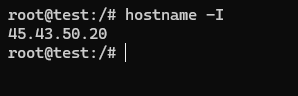
or
ip addr show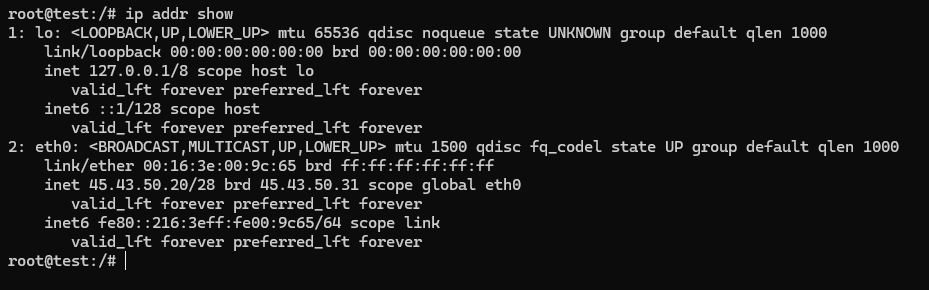
Understanding your private IP address is vital for internal network management, ensuring devices communicate securely within the local environment.
Significance of Knowing Both Public & Private IP Address:
Comprehensive Network Management:
Knowing both your public and private IP addresses equips you to manage your network comprehensively, addressing both external and internal communication requirements.
Enhanced Security:
Understanding the distinction helps you implement security measures, with public IP addresses exposed to the internet and private IP addresses safeguarding internal communications.
Efficient Troubleshooting:
When troubleshooting network issues in Linux, identifying whether the problem lies within your local network or is external to it is expedited by recognizing the type of IP address involved.
In summary, grasping the roles of public and private IP addresses in Linux empowers you to configure, secure, and troubleshoot your network with precision.
Conclusion
In the realm of Linux networking, mastering the art of checking your IP address is a fundamental skill that unlocks a world of possibilities for effective system management. Throughout this guide, we’ve explored diverse methods catering to different user preferences, ensuring that whether you are inclined towards the command line or prefer a graphical user interface, finding your IP address is a seamless process. By understanding the distinction between public and private IP addresses, you gain a holistic perspective on your network. Your public IP address serves as the gateway to the vast internet, allowing external communications and enabling tasks like configuring routers or hosting services. On the other hand, private IP addresses foster secure internal communication within your local network.
For those who favor the command line, we’ve covered essential commands like hostname, ip addr, and ifconfig. These commands provide a direct and efficient way to retrieve both private and public IP addresses. If you’re more inclined towards a visual approach, exploring your IP address in Linux with a GUI, be it on GNOME or KDE Plasma desktop environments, offers a user-friendly experience. Simply navigating through network icons and selecting “Connection Information” provides you with the details you need.
Additionally, checking your public IP address, a crucial aspect for tasks like remote access and service hosting, can be effortlessly done using commands like curl ifconfig.me or by visiting online services such as WhatIsMyIP.com. In conclusion, being adept at checking your IP address in Linux is not just a skill; it’s a gateway to efficient network management, troubleshooting, and security. Regularly staying informed about your IP addresses, both public and private, empowers you to navigate the intricate landscape of Linux networking with confidence.