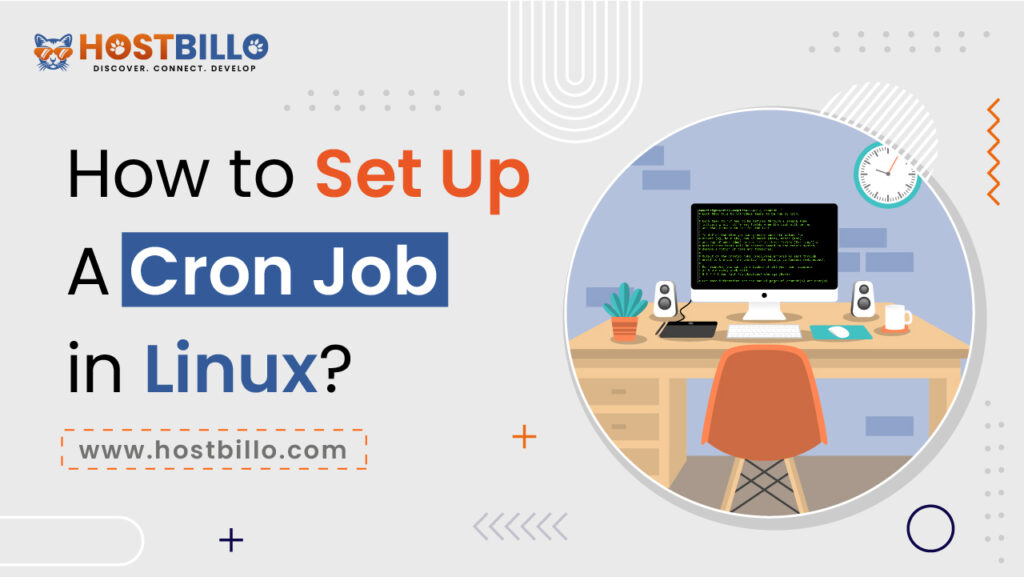Technically, a cron or cron job is a standard inbuilt Linux utility responsible for running the process and task on your system. All these tasks run at their specific scheduled time. Additionally, cron reads the crontab that is basically known as cron tables for all the commands and scripts already predefined in the Linux terminal. Linux is an open-source platform widely used to run the software, scripting language programs, and real-life-based applications.
You can configure the Cron job if you want to run scripts and commands on your own or for other users. For that, you need to follow the proper cron job syntax to execute your code successfully in Linux.
Through this guide, you’ll know how to setup cron Job in Linux, along with examples. If you want to do the process yourself, then read the guide carefully. Let’s get started!
What do you need to Setup a Cron Job in Linux?
Following are the basic elements that you require to setup a Cron Job manually in Linux:
- Linux-based System
- Access to Command Line (Ctrl–Alt–T )
- Access to Terminal Window (Ctrl–Alt–F2)
- A user account with root access to execute configurations
-The primary Crontab Syntax you can use for Linux
Cron is a system that helps Linux users to execute, run, and schedule the commands for configuration files. In this process, the cron daemon follows the specific code pattern called syntax to interpret the lines of commands in the crontab configuration tables.
To setup a proper cron job, you need to comprehend the basic elements used in building the syntax.
A typical line in crontab looks like this:
a b c d e /directory/command output
in which,
a b c d e = Specify the time/date, recurrence of the job.
Directory = Specify the location
Command = the script file you want to run
Output(Optional) = notify the user for job completion.
#1. Cron job Time Format
In the command, space separates each position for a specific value.
First, five fields in the command impersonate the numbers that decide when and how often the command executes and runs on your Linux operating system.
In the below-mentioned table, you’ll find all the possible values for the fields, and their syntax with the genuine examples:
| Field | Possible Values | Syntax | Description |
| Minute | 0 – 59 | 7 * * * * | Cron job is initiated, when your system clock shows minute’s position at 7 |
| Hour | 0 – 23 | 0 7 * * * | Cron job is initiated when your system clock shows 7 am. (7 pm = 19) |
| Day | 0 – 31 | 0 0 7 * * | Cron job runs 7 days every month |
| Month | 0 = none, 12 = December | 0 0 0 7 * | Cron job runs only in July month |
| Day of the Week | 0 = Sunday, 7 = Sunday | 0 0 * * 7 | Job runs only on Sundays |
#2. Command to Execute
Command to Execute represents the accurate directory and exact script or command filename that you want the cron to run.
Let’s understand this with an example:
/root/backup.sh
In this example, the command represents the system root directory and runs backup.sh script in the backend exactly at 1:00 am every day.
#3. Output (Optional)
Email is the best way to keep tracking your task. However, while running the task, cron sends the email to the crontab file owner. You might not realize it, but minor tasks can fill up your inbox very quickly. So, just keep the important ones and delete the rest of the emails.
This feature is optional in Cron Job for Linux. You can prevent it by disabling the output emails.
In order to turn off Email Output, follow these steps:
Add string >/dev/null 2>&1, after time and command field.
* * * * * directory/command >/dev/null 2>&1
#4. Using Operators (Optional)
For high-speed, cron jobs use some operators and characters. Operators are the special characters that perform specific operations and functions among the given values in the cron field. So, here we have mentioned the special operator, a cron job employed to perform operations. Check out the table:
| Operator Name | Operator Symbol | Function |
| Asterisk | * | Ensure task running 24*7 months, day, week |
| Comma | , | Separate Individual Values |
| Dash | – | Indicates a Range of Values |
| Forward-Slash | / | Divide value into two steps(Ex:7/8) |
With the basic concepts, it’s now easy to comprehend the process of setting up a cron job in Linux.
Do you know how to setup new user accounts in Linux? Read this Complete Guide to useradd Command in Linux with Examples
Know the Steps to Setup a Cron Job
In this section, you’ll get to know how you can easily create a cron job in Linux. Also, you may see the syntax to quickly configure the cron job in Linux. You need to follow the instructions carefully:
- First, open the Cron job with the text editor
- Enter the syntax for the command you want to execute or run
- Hit enter to see the output on your terminal window
You’ll get to know which syntax works well to edit the crontab files for a single user and different users.
Step1: Edit the Crontab File
Steps for opening the Crontab configuration file:
- Open Terminal Windows
- Type Command
“crontab -e“
- Add numbers for task scheduling( number/line )
- Save the File
Exit
Your code is then automatically read and executed by the cron daemon.
Note: To modify or change the code, you do not need to restart from scratch.
Step2: Edit crontab for a Different User
In step one, you have to run and edit the code for a single(own) user. Alternatively, you can edit the crontab for another user by typing the following command:
crontab –u other_username –e
-Cron Job Examples
When Specifying the jobs, use
“*” = Specify All Values
Using this command in the fields, run all values:
Example:
* 1 0 * 3 /root/backup.sh
Even though this command ensures your program runs at 1 am. But it runs when the first of the month (0) falls on a Tuesday (3).
If you change it to:
0 1 1 * * /root/backup.sh *// Command runs at 1:00 am on the 1st day of every month.
To describe it more effectively, we have mentioned the basic commands using /root/backup.sh file in the below-given table:
| Run Cron Job | Command |
| Every Minutes | * * * * * /root/backup.sh |
| Every 30 Minutes | 30 * * * * /root/backup.sh |
| Every 1 Hour | 0 * * * */root/backup.sh |
| Every Day at Midnight | 0 0 * * * /root/backup.sh |
| 2 am Every Day | 0 2 * * * /root/backup.sh |
| Every 1st of the Month | 0 0 1 * * /root/backup.sh |
| Every 15th of the Month | 0 0 15 * * /root/backup.sh |
| December 1st – Midnight | 0 0 0 12 * /root/backup.sh |
| Saturday at Midnight | 0 0 * * 6 /root/backup.sh |
-Using Special Characters
- Forward Slash(/): Use a slash to divide the time string.
To run a backup every 10 Minutes use
*/10 * * * *
/10 counts and repeats every 10th minute.
- Asterisk(*): Means all value
- Dash (-): To specify a range
Ex: To run the code every weekday at 4 am
0 4 * * 1-5 /root/backup.sh
Note: 1-5 specifies Monday – Friday.
- Comma(,): specify individual instances
0 4 * * 2,4 /root/backup.sh
This code runs every Tuesday and Thursday at “4 am”
You can combine some Wildcards. Use the following command to run every next day at 37 minutes past the hour.
37 1-23/2 * * * /root/backup.sh
Note:
1-23 = Hour Range
/2 = Interval to every other hour.
-List Existing Cron Jobs
If you want to list all cron jobs in your system without opening the cron job configurations file.
- Open the terminal window
- Type the command
“crontab -1”
- Hit on Enter
Also Read: Clear RAM Memory Cache, Buffer, and Swap Space on Linux
In Conclusion
Now you have sound Knowledge and enough understanding of how to use the cron job or daemon to schedule processes and tasks in your Linux-based system. Use the proper syntax and examples shown in this guide to create and run the file successfully. Additionally, you can expand the task in the cron job for Linux using special operators and characters. It helps you in automating most of your ordinary tasks.